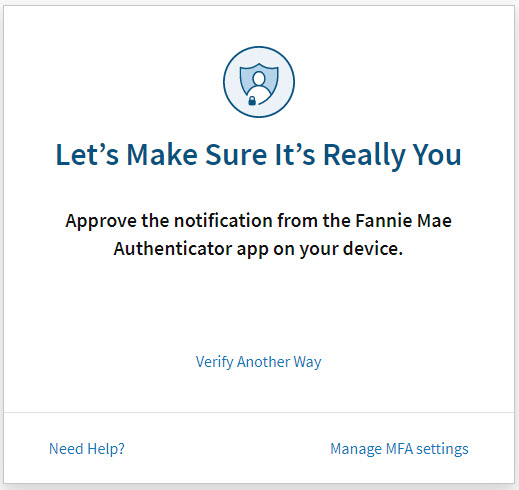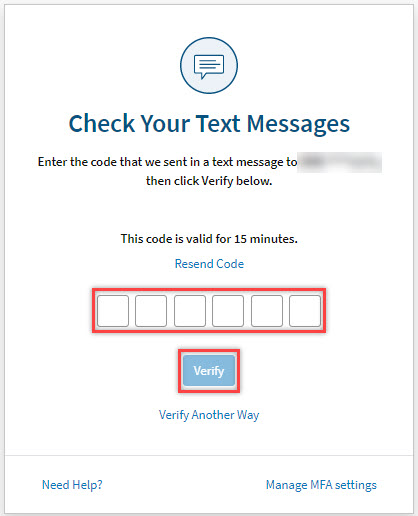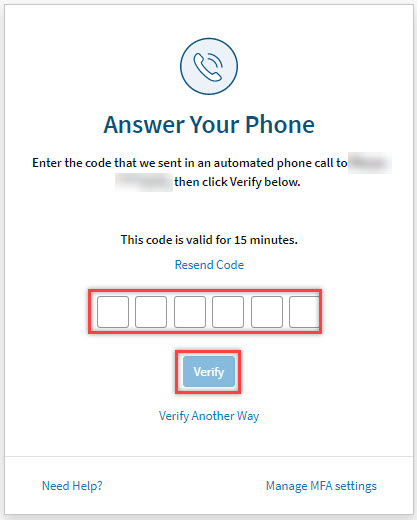User Guide: Multifactor Authentication Verification Steps
Multifactor Authentication (MFA) requires users to log in with the correct User ID, password, and another form of authentication, such as identity confirmation through an authentication app or an email address. Access to Fannie Mae browser-based applications requires the use of MFA.
The preferred authentication method will default to that of the last device/method registered, unless the user has selected another method.
This guide explains the various ways a user will be prompted to verify their access to Fannie Mae applications after first time registration.
Verify Another Way
To verify using another registered MFA verification method, select Verify Another Way in any of the verification screen
- Click Verify Another Way in any of verification screens
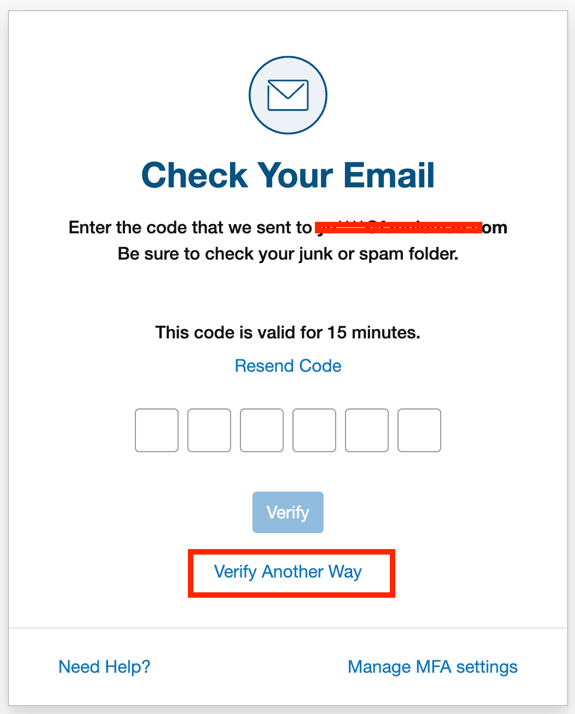
- Select any of the registered authentication methods for second factor authentication. Email will be always available to verify.
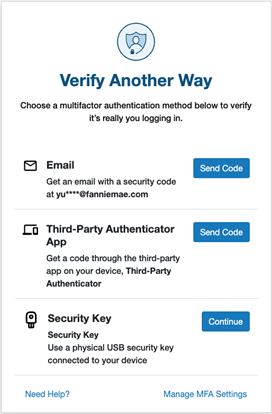
Verify Third-Party Authenticator Method
This section explains how a user is prompted to verify identity using the preferred third-party authenticator method when managing their Multifactor Authentication. The user obtains a 6-digit code through a third-party app such as DUO, Google or Microsoft Authenticator and is prompted to enter the code into the interface.
- Log in to a Fannie Mae browser-based application.
- The user is prompted to verify identity using the preferred MFA verification method (3rd party authenticator).
- Enter the 6-digit code from the registered third-party authenticator app in the boxes, then select Verify.
Note: User has 6 attempts to enter the valid code. If the code expires, enter the new code from the third-party authenticator app. If user enters incorrect code for 6 attempts, user will be locked for 2 minutes. Please try accessing after 2 minutes.
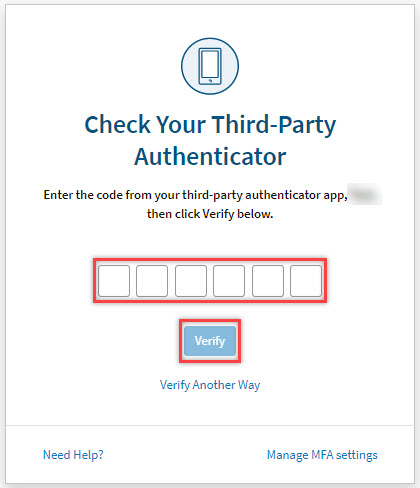
- Once successfully verified, the user is taken to the Fannie Mae application.
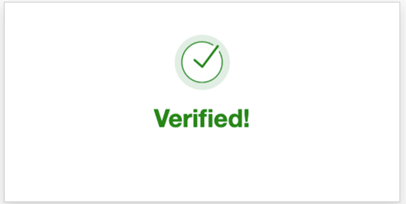
Verify Email Method
This section explains how a user is prompted to verify identity using the preferred email method when managing their Multifactor Authentication. The user receives a 6-digit code at the email address registered with Fannie Mae and is prompted to enter the code into the interface.
- Log in to a Fannie Mae browser-based application.
- The user is prompted to verify identity using the preferred MFA verification method (email).
- Enter the 6-digit code sent in an email at the email address registered with Fannie Mae, then select Verify
Note: User has 6 attempts to enter the valid code. The code is only valid for 15 minutes. If the code expires, select Resend Code to receive new code.
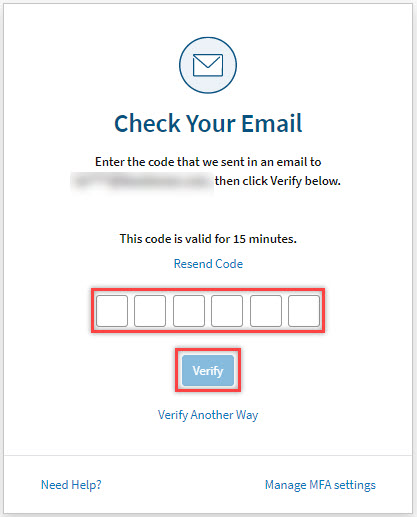
- Once successfully verified, you will be redirected to the Fannie Mae application.
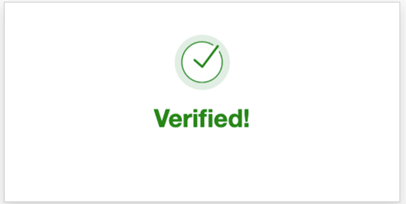
User Guide: Verify Set Security Key Method Steps
This section explains how a user verifies their identity using the security key method to manage their Multifactor Authentication. The user will be prompted to touch their security key, enter a pin or both, depending on the brand of security key to verify the user's identity.
- Log in to a Fannie Mae browser-based application.
- The user is prompted to verify identity using the registered security key.
- Select USB Security key on the new pop-up screen.
Note: Screen appearance may vary depending on type of browser, browser version and security key brand that is used.
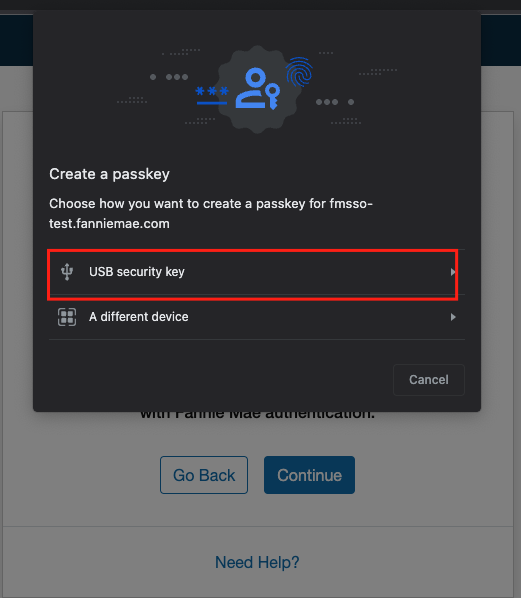
- Insert the Security key and touch the security key.
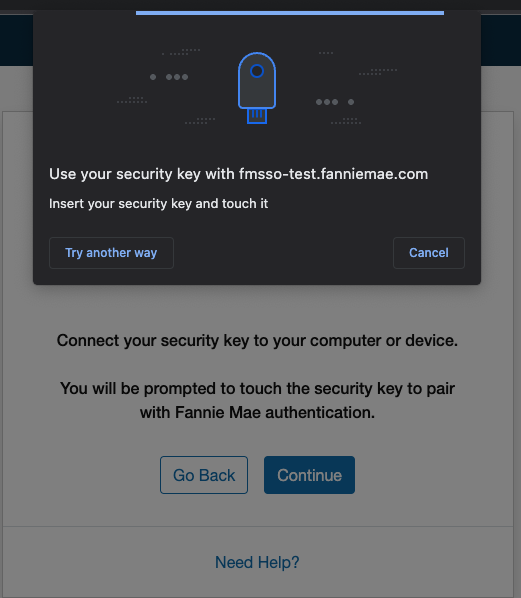
- Enter the PIN for your security key if required.
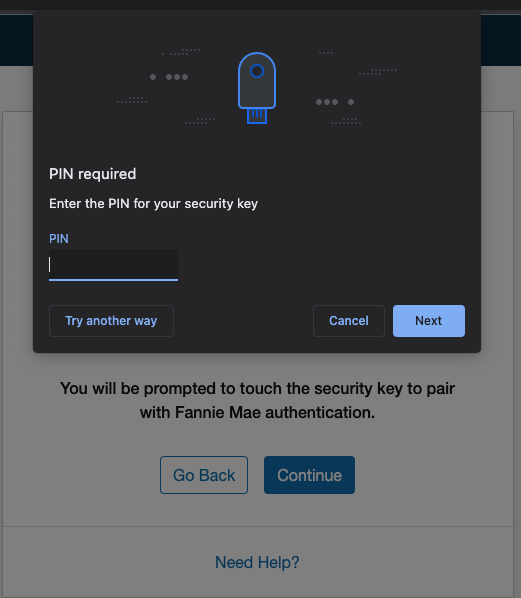
- Touch your security key again to complete the request.
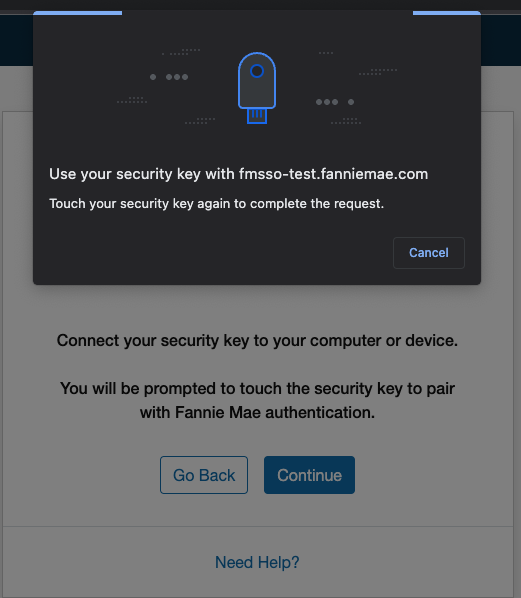
- Once successfully verified, you will be redirected to the Fannie Mae application.